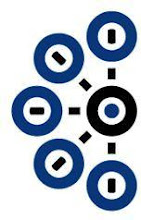For Avaya IQ 5.2+
Avaya Aura® Performance Center Mobile for Supervisors unshackles contact center supervisors from their desks. It allows supervisors to monitor queues, identifying queues in poor health, and enables supervisors to take corrective action while away from their desks. Supervisors can roam the contact center floor, go to meetings, be at lunch, and still monitor the health of their contact center. The corrective actions supervisors can take include emailing or instant messaging an agent, or updating skill assignments. The mobile user can easily identify which agents to contact by viewing agents by work state, such as those agents in an Auxiliary Work state.
*** Requires Avaya IQ 5.2 mobile patch and properly configured mobile monitor services; please read through the requirements below ***
Features:
•Monitor Queue Health
•Expand for Critical Queue Statistics
•Expand to see Agent Allocation
•Drill into Additional Queue Details
•Drill into Agent Details
•Access Agent Details for Informed Decisions
•Critical Agent Statistics
•Initiate Communication with Agents via Email
Benefits:
•Untethered Queue and Agent Monitoring
•At a Glance Information and Analysis
•Take Corrective Action while Roaming
•Directed and Responsive Communications
•Summary to Detail Views
•Data at your Fingertips
Languages:
•English(US, UK)
Requirement:
•Compatible with iPad or iPad2
•Avaya IQ 5.2 with Mobile Patch
•Review the End User License Agreement associated with the Application
Free iPad App Download: http://itunes.apple.com/us/app/performance-center-mobile/id444000082?mt=8
Sunday, October 16, 2011
Thursday, October 13, 2011
Avaya one-X Mobile SIP for iOS Customer Info
Avaya one-X Mobile SIP for iOS is built upon the Avaya one-X platform designed for Apple iOS devices including iPhone, iPod touch, and iPad operating in an Avaya Aura SIP-enabled environment. Users of Apple devices can take advantage of VoIP connectivity from their mobile devices. The mode of operation available is VoIP leveraging a wireless-enabled Avaya Aura SIP environment or cellular data network. The Avaya one-X Mobile SIP for iOS appears as a SIP end point in the Avaya Aura environment.
Deployment Options and Requirements
Ordering Avaya one-X Mobile SIP for iOS Release 1.0.1

License Activation
Avaya one-X Mobile SIP for iOS with Communication Manager 5.2 and SIP Enablement Server (SES) 5.2
Avaya one-X Mobile SIP for iOS R1.0 is available beginning August 10, 2011. Avaya one-X Mobile SIP for iOS is not part of the UC All Inclusive entitlements and is therefore ordered separately per guidelines outlined in this document. Release 1.0 for iOS (software version 1.0.1)
Benefits for the End User
– Convenience. End users get a full-featured mobile device for their communications needs. Users can take advantage of their mobile device and still be a part of enterprise community.
– Flexibility. Rich communication activities can take place from the user’s mobile device and they can use either cellular (in the case of iPhones) or VoIP technology.
– Expense reduction. Voice over WiFi reduces the high cost of cell-minutes or long distance charges incurred while working from home or a hotel anywhere across the globe. Enables execution (or creation) of a business continuity plan reducing the risk of lost revenue.
– Increase employee satisfaction. Provide flexible work environment and expand talent pool.
Avaya one-X Mobile SIP for iOS R1.0 requirements:
– Avaya Aura Session Manager 6 / Avaya Aura Communication Manager 6 / Avaya Aura System Manager 6
or
– Avaya SIP Enablement Server 5.2.1 / Avaya Aura Communication Manager 5.2.1
and
– Webserver for hosting License Application – required beginning with maintenance release 1.0.2 planned for Q4CY2011. Webserver will need to be accessible by the client before registering to Avaya Aura Session Manager or SIP Enablement Server
Minimum iOS Requirements:
– Wireless enabled enterprise campus 802.11b/g/n
– iPhone Operating System 4. iPhone 3GS and 4, and iPod touch generation 4
Language support
– Internationalization with English localization
Avaya Software Licenses (Beginning October 21, 2011)
Order Online at www.AvayaCatalog.com - Avaya one-X Mobile SIP for iOS: http://www.AvayaCatalog.com/260101
Downloading Client Software
Avaya one-X Mobile SIP for iOS software is available from the Apple App store at: http://itunes.apple.com/app/avaya-one-x-mobile-sip/id444984783?mt=8

Avaya one-X Mobile SIP for iOS with Avaya Aura Communication Manager 6 and Avaya Aura Session Manager 6
With Avaya Aura Session Manager and Avaya Aura Communication Manager 6.0, the soft phone requires VALUE_CM_STA. Avaya one-X Mobile SIP for iOS does consume an Avaya Aura Communication Manager Station license when used. For enabling the EC-500 feature button VALUE_CM_MOBILITY is required. Please refer to the Avaya Aura Offer Guide for further information on license requirements for SIP endpoints registration on Session Manager.
With Avaya Aura Communication Manager 5.2 and SES 5.2, soft phone requires a station form on Communication Manager and a user id and media extension on SES for each user. Avaya one-X Mobile SIP for iOS does consume an Avaya Aura Communication Manager Station license when used. Please refer to Avaya Aura Communication Manager or SIP Enablement Services documentation for additional license requirements.
Avaya one-X Mobile SIP for iOS license server (Required beginning with maintenance release 1.0.2)
RTU licenses will be managed by license software running a customer provided web server.
Location:
San Jose, CA, USA
Tuesday, April 26, 2011
Why Buy the New Avaya 96X1 Series IP Telephones over the 96X0 Versions?
Well...how about lower Price...
Announcement Date: April 7, 2011
96X0 Series IP Deskphones: Price Change Notification (Global)
Re: Increase in Global Price List on Original 96X0 Series IP Deskphones
Over the past several months, Avaya has made significant announcements in the desktop and collaboration area including new models in the Avaya 96X1 Series line of IP Deskphones (9601, 9608, 9611G, 9621G and 9641G), delivering higher value and better productivity at competitive price points.
With the successful introduction of the new 96X1 phones and given the original models are reaching a mature point in their product lifecycle—Avaya will increase the price of the original 96X0 models in 2011. (See Table 1). Avaya will continue to sell and support the original 96X0 models for customers who now have these models deployed or are in the midst of a rollout. However, for future purchases and rollouts, all customers are encouraged to evaluate the new 96X1 series models. The new 96X1 series models retain a similar appearance, user experience and management structure, minimizing the impact for customers who may be upgrading and/or mixing original and new models.
New Global Price List for Original 96X0 Models - 2011
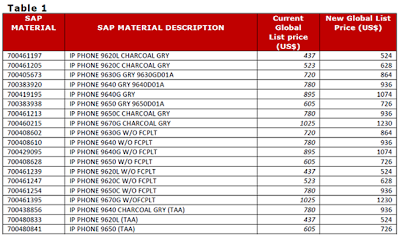
Going forward, no special pricing consideration will be offered by Avaya for the products identified within Table 1.
More Value, Lower Cost with New 96X1 Models
Introduced in September, 2010, the new models of the Avaya 96X1 Series IP deskphones extend the capabilities of the 96X0 portfolio to include more color, integrated gigabit and touch screen models. Competitively priced, these phones deliver the features that customers have told us they need in a deskphone in order to drive increased productivity across their organizations.
For any additional questions regarding the pricing change, please contact PacketBase.
Announcement Date: April 7, 2011
96X0 Series IP Deskphones: Price Change Notification (Global)
Re: Increase in Global Price List on Original 96X0 Series IP Deskphones
Over the past several months, Avaya has made significant announcements in the desktop and collaboration area including new models in the Avaya 96X1 Series line of IP Deskphones (9601, 9608, 9611G, 9621G and 9641G), delivering higher value and better productivity at competitive price points.
With the successful introduction of the new 96X1 phones and given the original models are reaching a mature point in their product lifecycle—Avaya will increase the price of the original 96X0 models in 2011. (See Table 1). Avaya will continue to sell and support the original 96X0 models for customers who now have these models deployed or are in the midst of a rollout. However, for future purchases and rollouts, all customers are encouraged to evaluate the new 96X1 series models. The new 96X1 series models retain a similar appearance, user experience and management structure, minimizing the impact for customers who may be upgrading and/or mixing original and new models.
New Global Price List for Original 96X0 Models - 2011
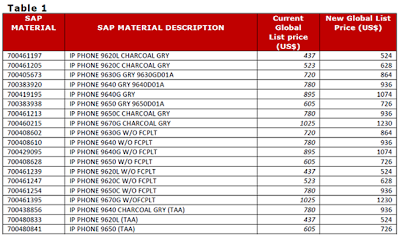
Going forward, no special pricing consideration will be offered by Avaya for the products identified within Table 1.
More Value, Lower Cost with New 96X1 Models
Introduced in September, 2010, the new models of the Avaya 96X1 Series IP deskphones extend the capabilities of the 96X0 portfolio to include more color, integrated gigabit and touch screen models. Competitively priced, these phones deliver the features that customers have told us they need in a deskphone in order to drive increased productivity across their organizations.
For any additional questions regarding the pricing change, please contact PacketBase.
Friday, April 8, 2011
How to configure the Avaya 3641/3645 IP Wireless Telephone?
Avaya 3645 & 3641 IP Wireless Telephone - Enter the Phone Configuration.
• With the Wireless Telephone powered OFF, simultaneously press and hold the green [Power On / Start Call] and red [Power Off / End Call] keys.
• After hearing two beeps, release the green [Power On / Start Call key], then release the red [Power Off / End Call key].
• Enter the 3641/3645 Admin Password [default = 123456] and press the OK button (middle).
1. Enter the IP Address of the Phone. In the Admin menu that appears, select Network Config and press the OK button. In the Network Setup menu that appears, select IP Addresses and press the OK button. Select Static and press the OK button.
2. Complete the IP Address Configuration. In the Static IP menu that appears, select Phone IP. Enter a unique IP Address on the S8300 subnet and press the OK button followed by the Softkey D (Back) button.
3. Configure the Default Gateway. In the Static IP menu that appears, select Default Gateway and press the OK button. Enter the G350 LAN IP Address and press the OK button followed by the Softkey D (Back) button.
4. Enter the Subnet Mask. In the Static IP menu that appears, select Subnet Mask and press the OK button. Enter the Subnet Mask and press the OK button followed by the Softkey D (Back) button.
5. Enter the Call Server IP Address. In the Static IP menu that appears, select Call Server IP and press the OK button. Enter the S8300 IP Address and press the OK button followed by the Softkey D (Back) button.
6. Enter the AVPP IP Address. In the Static IP menu that appears, select AVPP IP Address and press the OK button. Enter the AVPP IP Address and press the OK button followed by the Softkey D (Back) button.
7. Enter the OAI IP Address. In the Static IP menu that appears, select OAI Server IP and press the OK button. Enter the IP Address of the NetLink OAI Gateway server and press the OK button followed by the Softkey D (Back) button.
8. Set the ESSID information. In the Network Setup menu, select ESS ID. In the ESS ID screen, enter the ESSID that was administered on the Avaya AP-8 (the Network Name field in Step 1 of Section 6). Press the OK button followed by the Softkey D (Back) button.
9. Set the Security Key. In the Network Setup menu, select Security and press the OK button. In the Security screen, select WPA-PSK. In the WPA-PSK menu that appears, select Passphrase and press the OK button. In the Passphrase screen that appears, the Passphrase to enter must match the Passphrase set on the AVPP in Step 2 of Section 6. Press OK, press Softkey D (Back) until the Admin menu is reached.
10. Enable OAI on the Phone. In the Admin menu, select Phone Setup. In the Phone Setup menu select Enable OAI. Select Enable and press the OK button, then press the Softkey D (Back) twice. The label changes from Back to Exit after the first push. This will exit administration mode and register the phone to Avaya Communication Manager. The user is prompted for the Extension Number and Password at this point.
11. Configure the Ring options. Press Softkey B (Prof). Select any option except Off and press the OK button.
Purchase Recommendations:
1. Enter the IP Address of the Phone. In the Admin menu that appears, select Network Config and press the OK button. In the Network Setup menu that appears, select IP Addresses and press the OK button. Select Static and press the OK button.
Purchase Recommendations:
- Avaya 3645 IP Wireless Telephone ON SALE: http://shop.packetbase.com/700430416
- Avaya 3641 IP Wireless Telephone ON SALE: http://shop.packetbase.com/700430408
Wednesday, February 9, 2011
Taking action against Avaya counterfeiters...
Avaya recently identified a very small number of counterfeit 2420 phones that have entered the market and initiated legal action to protect customers, authorized Avaya channel partners and our intellectual property. The issue is limited to the 2420 sets as newer IP and SIP-based technologies have enhanced security that makes them difficult to counterfeit. Genuine 2420 sets are available for customers to purchase from authorized Avaya partners.
As with any product, if a customer has quality issues with any 2420 sets they should contact the company with which they have their service contract or, if no contract exists, contact Avaya. Please remind your customers to purchase genuine Avaya products from authorized Avaya channels.
If you have any questions about gray market, contact the Avaya Gray Market Prevention and Compliance Manager, Don J. Peterson, at 908-953-2256, email at djpeterson@avaya.com.
As with any product, if a customer has quality issues with any 2420 sets they should contact the company with which they have their service contract or, if no contract exists, contact Avaya. Please remind your customers to purchase genuine Avaya products from authorized Avaya channels.
If you have any questions about gray market, contact the Avaya Gray Market Prevention and Compliance Manager, Don J. Peterson, at 908-953-2256, email at djpeterson@avaya.com.
Friday, January 7, 2011
What is Avaya's Policy on Gray Market?
Avaya defines Gray Market as:
Avaya products represented as new or unused and offered for resale by unauthorized resellers are Gray Market. These products are not warranted or supported by Avaya. Avaya further defines these products as used and not new because of product tampering, conversion, and original Avaya serial number removal.
Be an Educated Buyer!
If the price on that Avaya telephone set or circuit pack looks too good to be true, it probably is! If the price looks unusually low, you are likely dealing with gray market product. Gray market product is often:
• Tampered international versions that are not UL approved.
• Used product misrepresented as new.
• Stolen equipment.
• Equipment with the original Avaya serial number removed and replaced with a counterfeit number.
Avaya provides no manufacturer warranty or support for gray market products. These tampered and outdated products may result in service interruptions and system failures that could negatively impact your telecommunications.
Unauthorized resellers have not been granted a license to distribute or sublicense any of the Avaya proprietary products. Avaya software products are the proprietary intellectual property of Avaya and are protected under federal and state intellectual property laws including, for example, copyright, patent, trademark and trade secret laws. Since these unauthorized resellers have no contractual relationship with Avaya regarding our products or services, they can not lawfully sell, install, distribute or maintain Avaya products”.
Avaya policy is not to support, install, certify, maintain, warrant or place under Avaya Service Agreements known gray market product.
Avaya provides warning labels on packaging similar to the following:
If this product or component has been purchased from an unauthorized source, Avaya can not guarantee its authenticity, provide certification or include it in an Avaya maintenance contract. If such a product causes a system failure, the failure will not be covered by an Avaya warranty or an existing Avaya maintenance contract.
How can I be assured I am buying Avaya Authorized product?
Always purchase Avaya products from an authorized member of the Avaya BusinessPartner program to assure you are receiving new equipment fully supported by the manufacturer.
Avaya products represented as new or unused and offered for resale by unauthorized resellers are Gray Market. These products are not warranted or supported by Avaya. Avaya further defines these products as used and not new because of product tampering, conversion, and original Avaya serial number removal.
Be an Educated Buyer!
If the price on that Avaya telephone set or circuit pack looks too good to be true, it probably is! If the price looks unusually low, you are likely dealing with gray market product. Gray market product is often:
• Tampered international versions that are not UL approved.
• Used product misrepresented as new.
• Stolen equipment.
• Equipment with the original Avaya serial number removed and replaced with a counterfeit number.
Avaya provides no manufacturer warranty or support for gray market products. These tampered and outdated products may result in service interruptions and system failures that could negatively impact your telecommunications.
Unauthorized resellers have not been granted a license to distribute or sublicense any of the Avaya proprietary products. Avaya software products are the proprietary intellectual property of Avaya and are protected under federal and state intellectual property laws including, for example, copyright, patent, trademark and trade secret laws. Since these unauthorized resellers have no contractual relationship with Avaya regarding our products or services, they can not lawfully sell, install, distribute or maintain Avaya products”.
Avaya policy is not to support, install, certify, maintain, warrant or place under Avaya Service Agreements known gray market product.
Avaya provides warning labels on packaging similar to the following:
If this product or component has been purchased from an unauthorized source, Avaya can not guarantee its authenticity, provide certification or include it in an Avaya maintenance contract. If such a product causes a system failure, the failure will not be covered by an Avaya warranty or an existing Avaya maintenance contract.
How can I be assured I am buying Avaya Authorized product?
Always purchase Avaya products from an authorized member of the Avaya BusinessPartner program to assure you are receiving new equipment fully supported by the manufacturer.
Tuesday, January 4, 2011
How to shutdown and restart your Avaya S8300 Server
Server Shutdown Operations:
Depending upon the circumstances, different server shutdown operations may be required:
If you are replacing an active S8300 Media Server, a functional but inactive LSP, or a functional hard drive, you can use the Web interface to shut down the server:
Go to the Avaya CM System Management Interface webpage:
https://YOUR-AVAYA-CM-IP-ADDRESS/cgi-bin/common/login/webLogin
Under Server, click Shutdown This Server.
On the Shutdown This Server screen, system restart checkboxes include:
Delayed (default option) - the system waits for processes to close files and other cleanup activities to finish before the server is shut down
Immediate - the system does not wait for processes to terminate normally before it shuts the server down
Accept the default option.
Leave the checkbox After Shutdown, Restart System unchecked.
Click Shutdown.
Depending upon the circumstances, different server shutdown operations may be required:
If you are replacing an active S8300 Media Server, a functional but inactive LSP, or a functional hard drive, you can use the Web interface to shut down the server:
Go to the Avaya CM System Management Interface webpage:
https://YOUR-AVAYA-CM-IP-ADDRESS/cgi-bin/common/login/webLogin
Under Server, click Shutdown This Server.
On the Shutdown This Server screen, system restart checkboxes include:
Delayed (default option) - the system waits for processes to close files and other cleanup activities to finish before the server is shut down
Immediate - the system does not wait for processes to terminate normally before it shuts the server down
Accept the default option.
Leave the checkbox After Shutdown, Restart System unchecked.
Click Shutdown.
Subscribe to:
Comments (Atom)