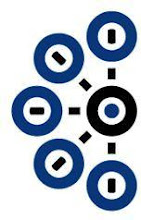Avaya 3645 & 3641 IP Wireless Telephone - Enter the Phone Configuration.
• With the Wireless Telephone powered OFF, simultaneously press and hold the green [Power On / Start Call] and red [Power Off / End Call] keys.
• After hearing two beeps, release the green [Power On / Start Call key], then release the red [Power Off / End Call key].
• Enter the 3641/3645 Admin Password [default = 123456] and press the OK button (middle).
1. Enter the IP Address of the Phone. In the Admin menu that appears, select Network Config and press the OK button. In the Network Setup menu that appears, select IP Addresses and press the OK button. Select Static and press the OK button.
2. Complete the IP Address Configuration. In the Static IP menu that appears, select Phone IP. Enter a unique IP Address on the S8300 subnet and press the OK button followed by the Softkey D (Back) button.
3. Configure the Default Gateway. In the Static IP menu that appears, select Default Gateway and press the OK button. Enter the G350 LAN IP Address and press the OK button followed by the Softkey D (Back) button.
4. Enter the Subnet Mask. In the Static IP menu that appears, select Subnet Mask and press the OK button. Enter the Subnet Mask and press the OK button followed by the Softkey D (Back) button.
5. Enter the Call Server IP Address. In the Static IP menu that appears, select Call Server IP and press the OK button. Enter the S8300 IP Address and press the OK button followed by the Softkey D (Back) button.
6. Enter the AVPP IP Address. In the Static IP menu that appears, select AVPP IP Address and press the OK button. Enter the AVPP IP Address and press the OK button followed by the Softkey D (Back) button.
7. Enter the OAI IP Address. In the Static IP menu that appears, select OAI Server IP and press the OK button. Enter the IP Address of the NetLink OAI Gateway server and press the OK button followed by the Softkey D (Back) button.
8. Set the ESSID information. In the Network Setup menu, select ESS ID. In the ESS ID screen, enter the ESSID that was administered on the Avaya AP-8 (the Network Name field in Step 1 of Section 6). Press the OK button followed by the Softkey D (Back) button.
9. Set the Security Key. In the Network Setup menu, select Security and press the OK button. In the Security screen, select WPA-PSK. In the WPA-PSK menu that appears, select Passphrase and press the OK button. In the Passphrase screen that appears, the Passphrase to enter must match the Passphrase set on the AVPP in Step 2 of Section 6. Press OK, press Softkey D (Back) until the Admin menu is reached.
10. Enable OAI on the Phone. In the Admin menu, select Phone Setup. In the Phone Setup menu select Enable OAI. Select Enable and press the OK button, then press the Softkey D (Back) twice. The label changes from Back to Exit after the first push. This will exit administration mode and register the phone to Avaya Communication Manager. The user is prompted for the Extension Number and Password at this point.
11. Configure the Ring options. Press Softkey B (Prof). Select any option except Off and press the OK button.
Purchase Recommendations: